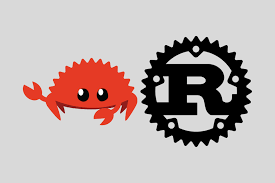Docker
Docker
Perface
This article is an introduction and simple use of Docker and Docker Desktop.
My configs:
- Ubuntu22.04 & MacOS14.1
Refer:
- Docker Desktop Link: https://www.docker.com/products/docker-desktop/
Docker Hub Link: https://hub.docker.com/
Helper for Mac Link: https://docs.docker.com/desktop/install/mac-install/
- Helper for Linux Link: https://docs.docker.com/desktop/install/linux-install/
1. Docker
1.1 What is Docker?
Docker is an open source platform that enables developers to build, deploy, run, update and manage containers—standardized, executable components that combine application source code with the operating system (OS) libraries and dependencies required to run that code in any environment. (From IBM)
1.2 What is Docker Desktop?
It provides a straightforward GUI (Graphical User Interface) that lets you manage your containers, applications, and images directly from your machine. You can use Docker Desktop either on its own or as a complementary tool to the CLI.
Docker Desktop reduces the time spent on complex setups so you can focus on writing code. It takes care of port mappings, file system concerns, and other default settings, and is regularly updated with bug fixes and security updates.
1.3 Install Docker Desktop
- Docker Desktop Link: https://www.docker.com/products/docker-desktop/
You can easily install matching version, just need to download .dmg bag and install it.
1.4 Simple use
# Use this to test wheter docker install successfully\ |
Some command your may need:
# Show running contains, -a means show all whether run or not. |
Or you can use Docker Desktop GUI to do these:
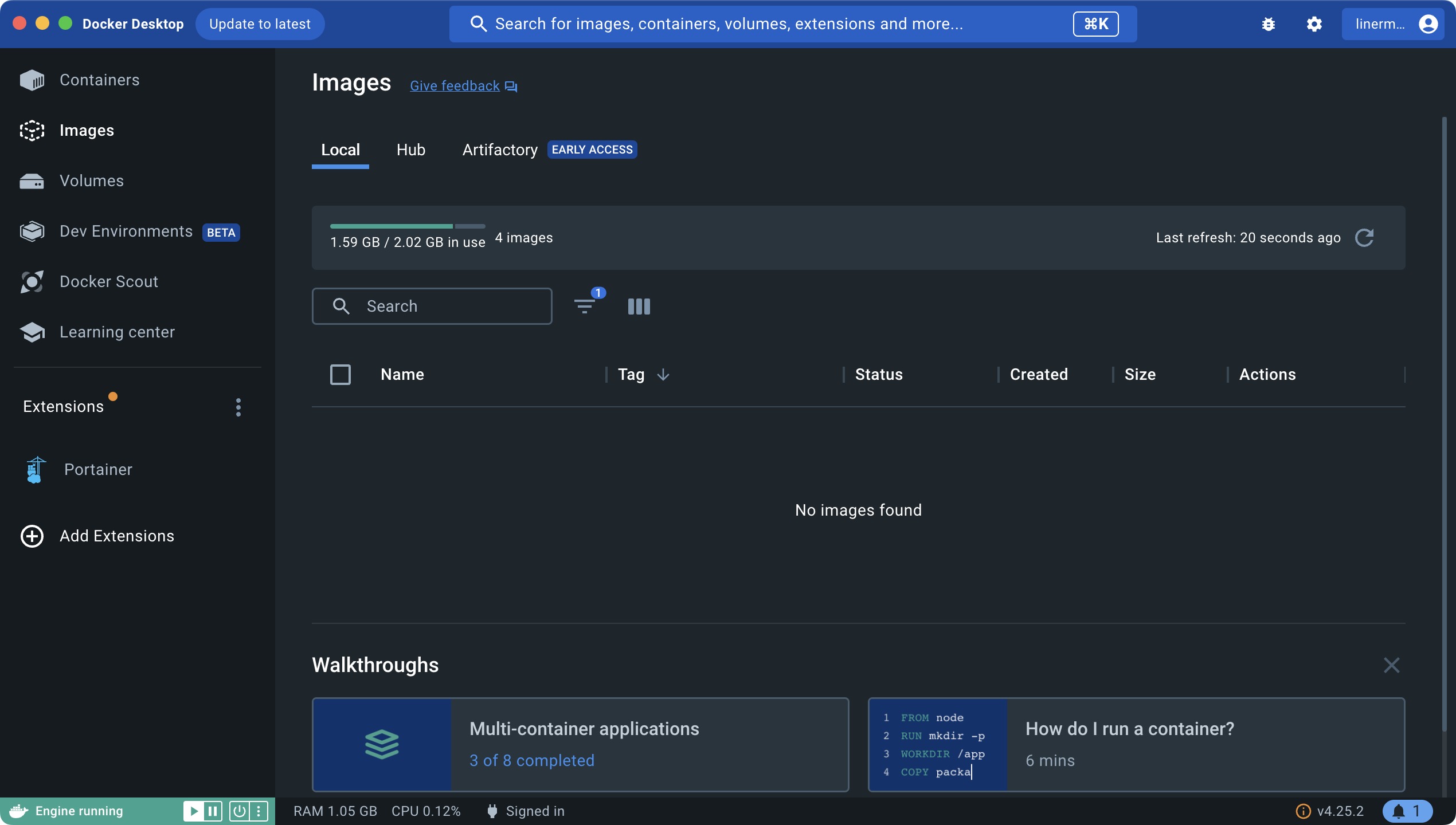
Figure-1 User
Search images you need, and simplily click run icon, then you can use it.